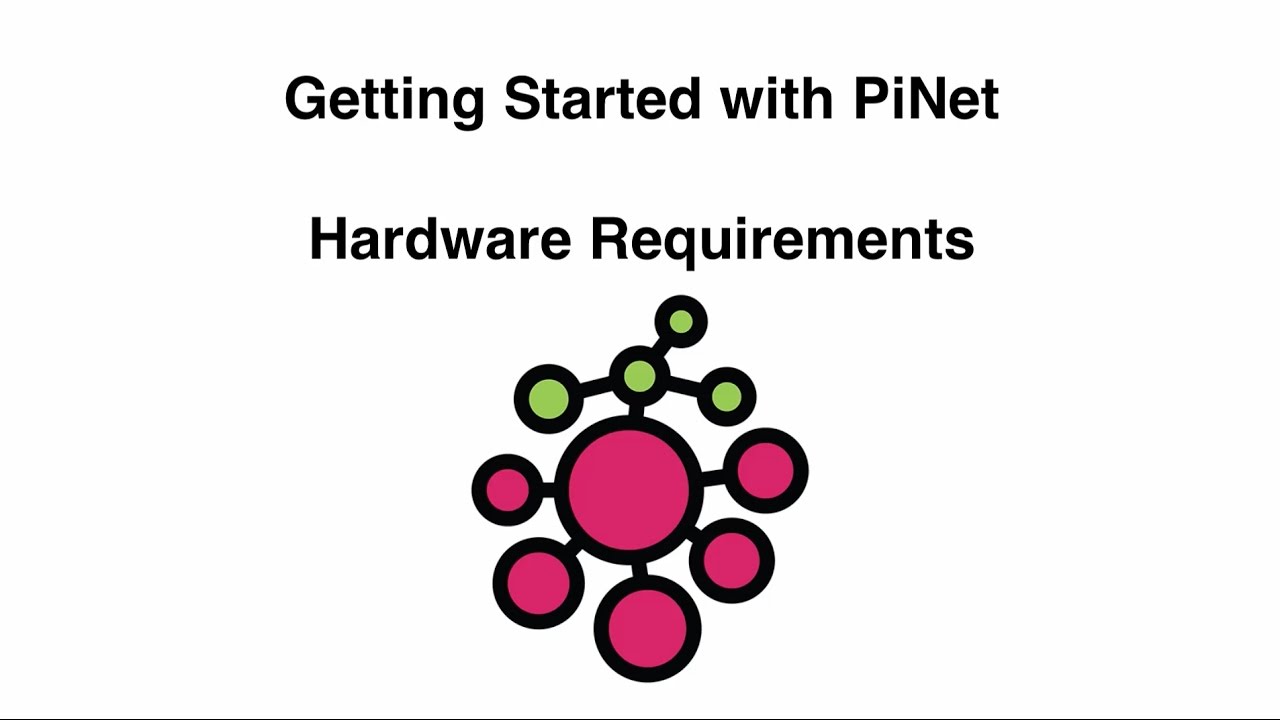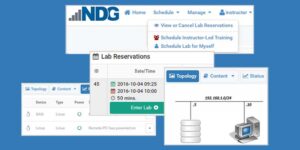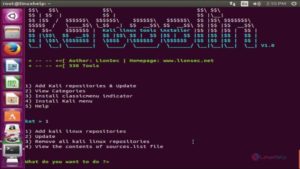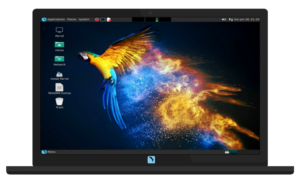Introduction
PiNet is a system that was developed by Andrew Mulholland, a Computer Science student at Queens University, Belfast. It was designed for schools/ organizations to setup and manage Raspberry Pi networks. The software/documentation is completely free and open source and has been built with guidance from educators across the world. A list of all those that have helped make this project possible can be found here.
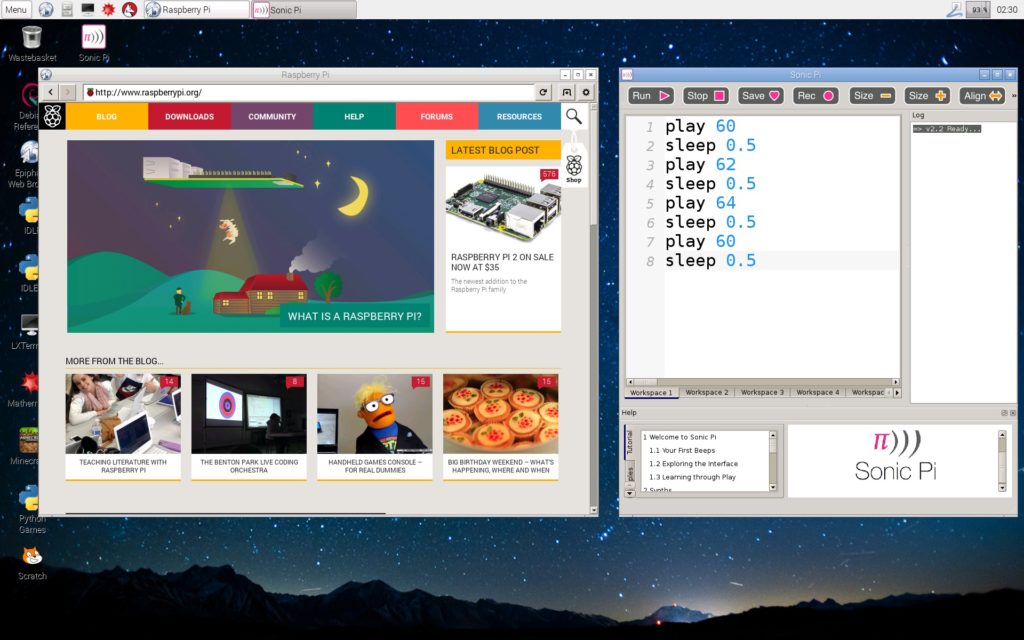
Hardware Needed (Server Side)
- 1x Server (Physical or Virtual)
- 1x Router (For Internet. Not Required)
- 1x Network Switch (Gigabit Preferred)
Equipment Needed (Client Side)
xx represents the number for your environment
- xx Raspberry Pi3’s
- xx 8gb Micro SD Cards
- xx CAT5 or CAT5e network cables (length depends on the distance from the switch)
- xx Monitor, Mouse, and Keyboard
Server
Standard Setup (Up to 50 Nodes)
- Dual-core 2GHz processor (Intel Core I3 or greater)
- 4GB of RAM
- 40GB of hard disk space
- A gigabit ethernet port (100mbit/s is not officially supported)
Hosted Setup (50+ Nodes)
- Dual-core 2GHz processor (Intel Core I3 or greater)
- 8GB of RAM (4GB allocated to PiNet/Ubuntu)
- 40GB of SSD space (free to be used by PiNet/Ubuntu)
- A gigabit ethernet port (100mbit/s is not officially supported)
Router
A router is needed for DHCP and routing out to the internet if needed. A router with 100mb ports will work, however, 1000mb is preferred.
Switch
Networks are made up of network switches. They typically have 8, 16, 24 or 48 ports and will operate at the speeds above. With some switches, all the ports run at the same speed. You will need a switch with xx plus 1 ports for the number of nodes. For example, if you have 8 nodes you will need a 16 port switch as a port is needed for the server making it a total of 9 ports in use.
Setting Up The Environment
These instructions are designed to be used by the consultants at The Onyx IT Group and are not a step by step guide. This is a high-level reference guide that has been tested as of 10/27/2018.
- Install the latest version of Ubuntu Desktop either on a dedicated PC or in a VM
- We installed Ubuntu 18.04.1 LTS as a VM on VMWare ESXi 6 on a Dell R620
- Use the server requirements under the “hardware required section” for memory and hard drive size
- Login in and change the hostname and assign a static IP to your ethernet adapter
- Run the command
sudo wget --content-disposition http://links.pinet.org.uk/jessie-stable-pinet - When the previous command completes, run
sudo bash pinetand follow the prompts on the screen (We are running in <Development> mode) - Once the PiNet install is complete, format an 8gb sdcard
- Copy /Home/piBoot to the sdcard
- Eject sdcard, place it in a Raspberry Pi and insert the power cable