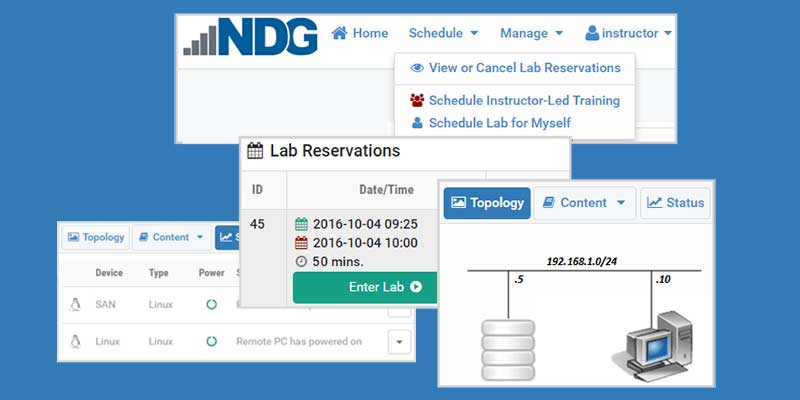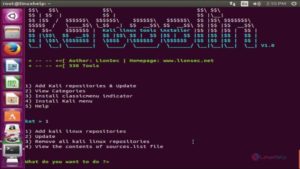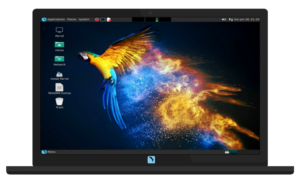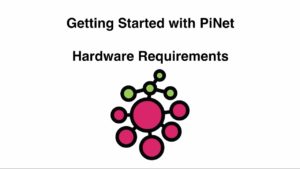NETLAB+ is a remote access solution that lets students complete labs anywhere, and anytime. Here are the steps for logging in and using Netlab for the first time.
Logging Into Netlab
Login to Netlab: https://ccsenetlab2.kennesaw.edu/
Enter your Username and Temp Password and click Login
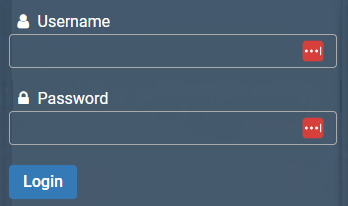
Change your password and click Submit
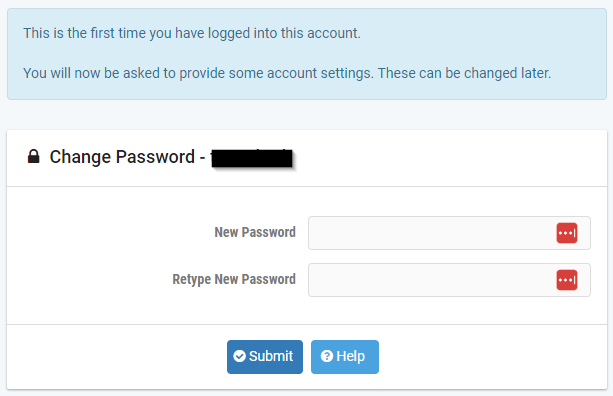
Leave E-mail Address blank and click Submit
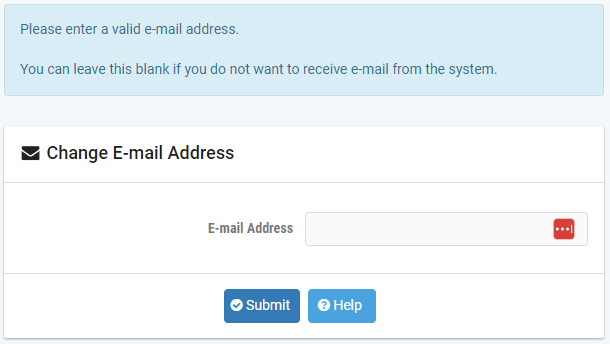
Click Submit on Date and Time Settings if they are correct
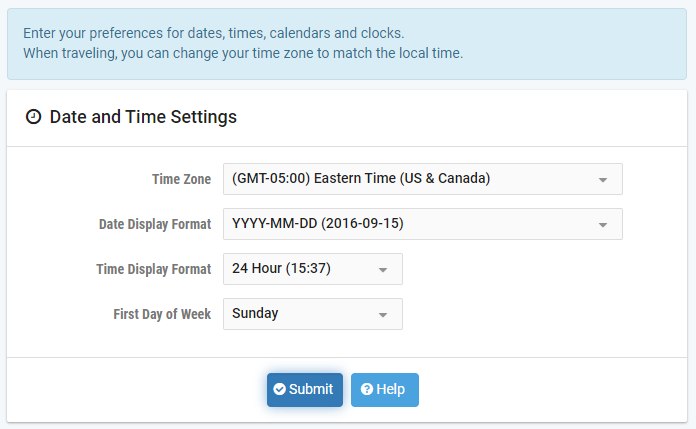
Click Understood and you are ready to use Netlab
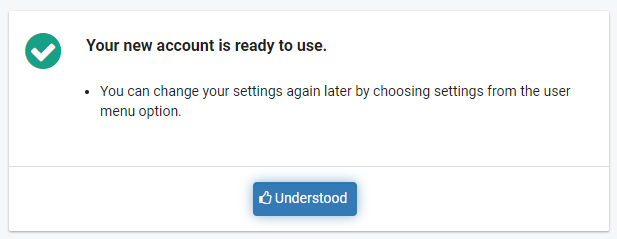
Scheduling a Lab Reservation
Once logged in, you can click on “New Lab Reservation”, then “Schedule Lab for Myself”
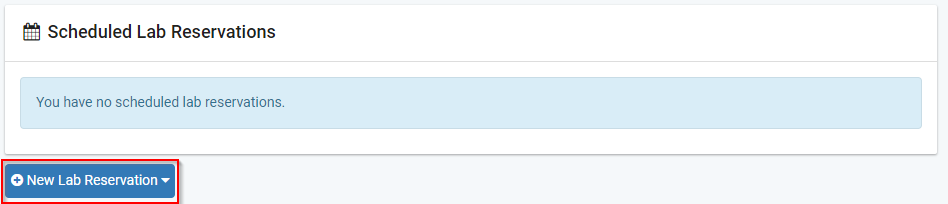
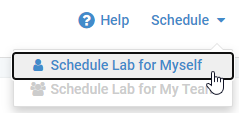
If you are enrolled in IT1738, you will see a list of courses. Please take them in order.
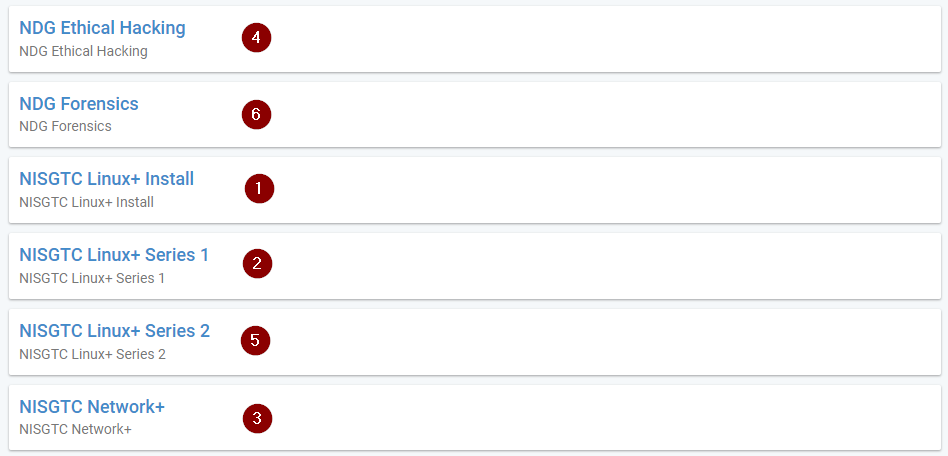
If you are enrolled in a single course, your screen will be similar to below.
A list of labs will appear. Click the dropdown arrow for the lab you would like then click Schedule Lab
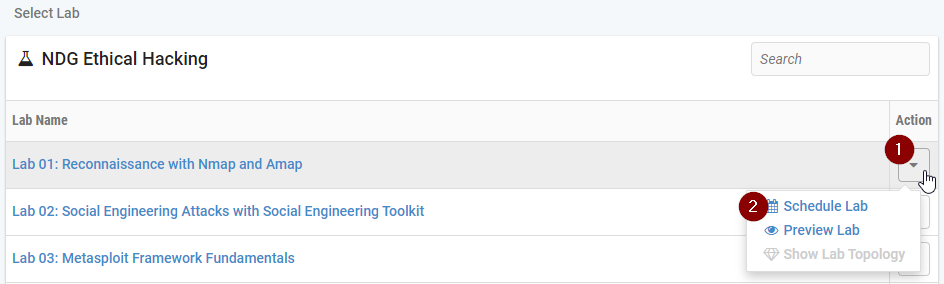
Select the date, POD, and time you would like to complete the lab
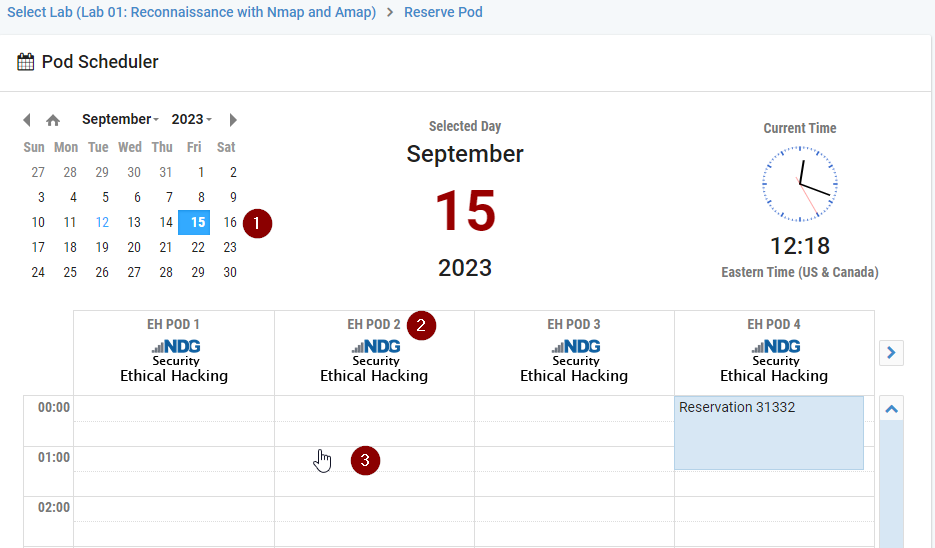
If everything looks correct, click Submit
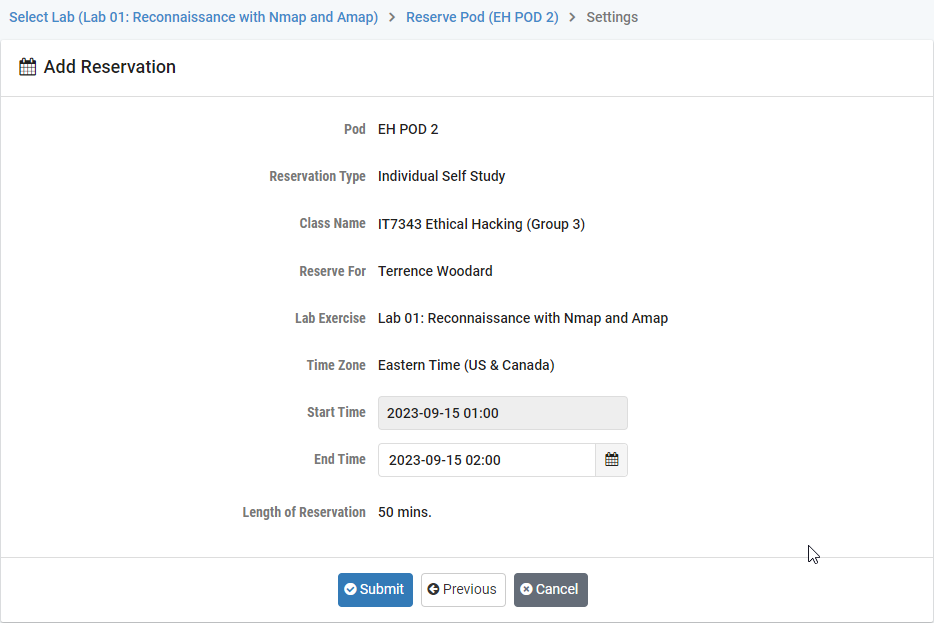
Click OK
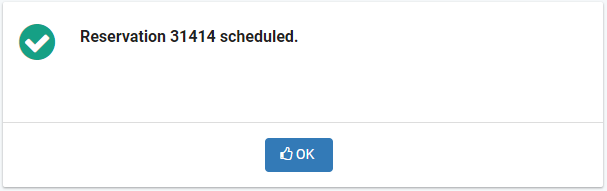
When it is time to complete the lab it will say Enter Lab where the red box is
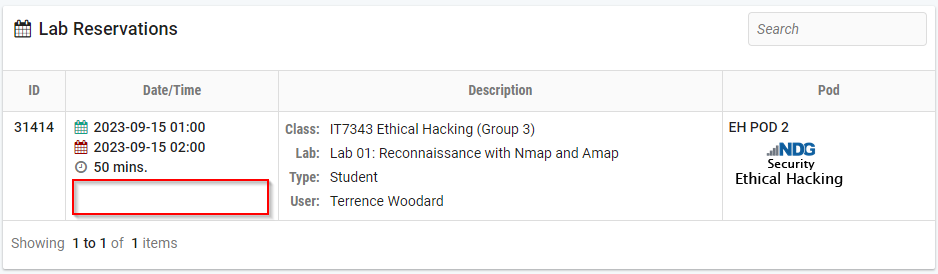
Completing a Lab
Once logged in and your lab is scheduled, you can click on Enter Lab if it is your scheduled time
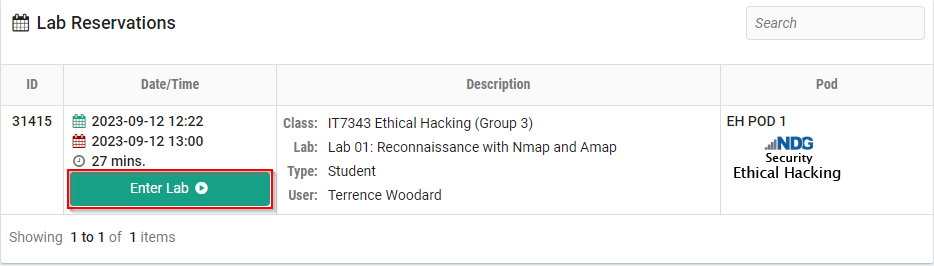
When you enter the lab you will see the menu bar below
Content is where you will find the step-by-step instructions to complete the lab. Every tool or resource you need will be provided for you with the Content section.